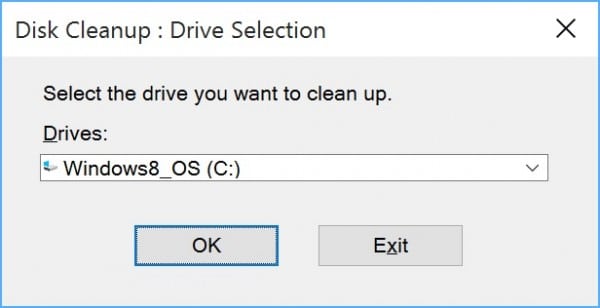So, you’ve done it. You’ve taken the plunge, you’ve hit that upgrade button, and now your computer is running on Windows 10. You’re digging the new Start Menu and you’re growing accustomed to the new Edge browser. Now, it’s ready to discard the shell of your former (operating system) self and delete your old Windows files. The problem is that Windows just won’t let you delete that old folder hogging up room on your hard drive.
Unless you bought a brand new computer with Windows 10 pre-installed, you probably would have gone through the Windows 10 upgrade process through Windows Update. When you did this, Windows created a new folder on your hard drive called Windows.old and this, as you can likely surmise, contains a bunch of old Windows files related to your original Windows 7 or Windows 8 installation. This is in case you want to revert back from Windows 10. The folder will vary in size, but it should be right around 10GB for many users.
If you’re absolutely certain that Windows 10 is what you want, you can free up some drive space by getting rid of this folder. Our good friend Bob Buskirk from ThinkComputers put together a simple tutorial for how to do this, because you can’t delete the Windows.old folder like any other folder. The gist of the process is as follows:
- Click on the Windows search box and type “Free up disk space.” Choose the resulting Control Panel shortcut.
- Select the drive where Windows 10 is installed from the resulting Disk Cleanup: Drive Selection window.
- Click on the “Clean up system files” button that appears on the window that pops up.
- Choose the Windows 10 drive again.
- Tick the box marked “Previous Windows installation(s)” and click OK.
- Confirm that you want to permanently delete these files.
- Agree to the one last warning that this process is irreversible.
- Wait for the Disk Cleanup utility to complete.
And that’s it. Now you’re free to play a few more games of freemium solitaire, if that’s what you want to do.