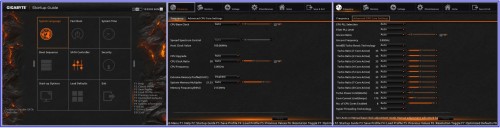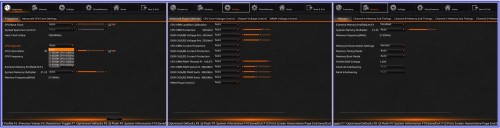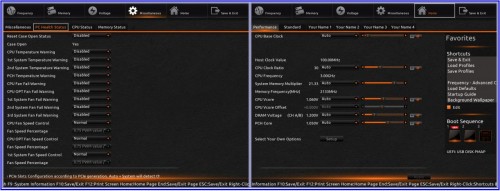GIGABYTE GA-X99-UD4 BIOS Featrures and Layout
The BIOS is very similar to the Z97 boards with the exception of different frequencies, voltage, and memory options. If you’ve figured out from the previous generation BIOS, you’ll be able to navigate through this one more quickly. New users to GIGABYTE will also find the experience fairly intuitive. Here are a few notes.
First, you’re greeted with the Startup Guide page. Each box should be self explanatory, but just in case you miss it, the Start-up Options doesn’t change the boot devices. Instead, it allows users to select one of four modes to enter in the BIOS if you want to skip the Startup Guide. Those four choices are Smart Tweak HD (for 4K style displays), Smart Tweak Mode (the cool orange BIOS for overclocking enthusiasts), Classic Mode (the dark blue basic BIOS of old), and back to Startup Guide if you like booting in to that every time.
One minor thing that continues to show up in the BIOS is the jumbled text across the bottom on certain screens. Since 1080p monitors are so common these days, it would be nice to see GIGABYTE use some of that BIOS page to stack text rather than cram it in on one line. We brought up the same issue on GIGABYTE’s Z87 and Z97 platforms, and we can’t be the only ones noticing this.
A couple other issues originally encountered at initial setup, were quickly cleaned up by the latest F9c beta BIOS available for download. It’s great to see GIGABYTE (specifically the legendary overclocking master HiCookie) putting a lot of effort to get new BIOS out quickly to fix any issues end users may find. The setup experience leaves a lasting impression and I’m glad they are taking it seriously.
Software APP Center, Easy Tune, and Overclocking
The App Center is easy to use. It’s the first thing you have to install before all the other programs “attach” to it. In fact, it’ll bundle Ambient LED control, Easy Tune, and any other utility you install right inside the software. It’s just one location which is much simpler than several others. The Ambient control was cool in that you could go off, constant, beat mode which does so with music, and pulsating which is neat at night.
Once you install the software, it’s worth hitting the update button so that all the apps can pick up their latest versions. And GIGABYTE has also made this easy by building the utility into the app, rather than creating a separate app for it, like they used to.
There weren’t any notable issues with any of the software which is nice to see. And, as you can tell from the screenshots, there is a lot of information and settings accessible by anyone needing to manipulate the system.
In terms of overclocking, Easy Tune has a conservative yet worthy overclocking scheme. All of the options worked consuming less power (380 Watts) to quite a bit more (545 Watts) when using the Extreme option. Extreme boosted the system to 4.1 GHz on all eight cores automatically applying voltages as well. The system was easily stable for hours upon hours. Manual overclocking continues to be laboratory 24-7 stable on our Core i7-5960X at about 4.5 GHz on the UD4. That is considered a win!
With all the setup and software tuned and tweaked, let’s get the GIGABYTE GA-X99-UD4 benchmarking to see how those numbers stack up!