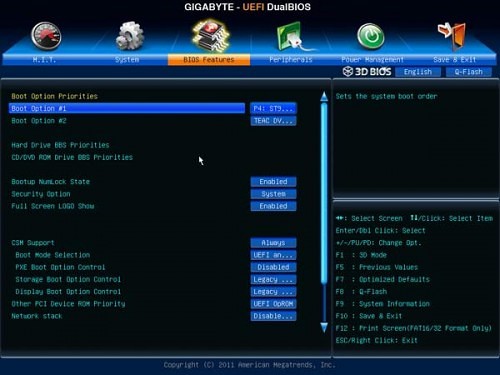GIGABYTE GA-F2A85X-UP4
The GIGABYTE GA-F2A85X-UP4 goes against the normal baby blue color scheme for many GIGABYTE products with a black and gray scheme which I personally enjoy. In addition to features AMD brings to the table, GIGABYTE adds another layer with their featured addition of Lucid Virtu MVP, AMD AMP! support, INTEL XMP profile support, and a great looking UEFI BIOS.
The F2A85X-UP4 has the best BIOS layout of the trio here. Everything is clear, well-organized, and designed so that almost any user can understand it. The default EZ Mode allows one to set one of the three board energy profiles to focus on energy efficiency, high performance, or a balance of the two. You can also set the boot priority with a single click. Switching to Advanced Mode has a layout much like the tradition BIOS with mouse support.
All the GIGABYTE features are designed to provide options and compatibility. Within the well designed UEFI BIOS you will find this board can access Intel XMP profiles to ensure your RAM runs at its best settings. Alternatively, you can enable the AMD AMP! to ensure your RAM runs at the best timing and speeds for your platform. This will improve your system’s responsiveness and provide minor gains to integrated graphical performance.
Once you are within your OS you will find the same great utilities GIGABYTE offers with all their motherboards such as EasyTune 6. The featured piece is the Lucid Virtu MVP which allows you to dynamically control which graphics solution your system uses for a given program. This means you can use the on-die GPU for your day-to-day tasks to save power and turn on your discrete graphics card only when 3D gaming. Combined with AMD ZeroCore technology, this can be a huge savings in power use.
The Lucid Virtu MVP also allows you to access Lucid Logix dynamic Vsync technology and Hyper Performance mode. I did not get a chance to test these features in this round-up as we wanted to focus on internal GPU performance only. This is the gravy on top for all the graphical options available on this board. While not my favorite feature, it is the most versatile.
GIGABYTE is offering the FM2 UP4 with an MSRP of $129.99. You can once again use our Futurelooks Price Engine to find this board as low as $110.81 here. This lands this board firmly in the middle of the three boards in this round up.
MSi FM2-A85XA-G65
 MSI took the approach of letting AMD speak for itself as additional features are limited to mostly software. This includes MSI ClickBIOS II, OC Genie II, and the return of Winki. The only hardware additions you will find is the dedicated, single click OC Genie II overclocking button, power/reset buttons, and voltage testing panel. This could be great for those who micro-manage their power use or may please reviewers like myself who are into minute details.
MSI took the approach of letting AMD speak for itself as additional features are limited to mostly software. This includes MSI ClickBIOS II, OC Genie II, and the return of Winki. The only hardware additions you will find is the dedicated, single click OC Genie II overclocking button, power/reset buttons, and voltage testing panel. This could be great for those who micro-manage their power use or may please reviewers like myself who are into minute details.
The MSI FM2 G65 has four DIMM slots for support of up to 64 GB of RAM at up to 2400 MHz speed. There are eight SATA connectors, USB 3.0 header, two PCIe x16 slots. three PCIe x1 slots, 2 PCI slots, and a Realtek 8111E Ethernet controller. You will find no added controller chips to add extra connectors. This means you have 4 total USB 3.0 plugs (2 x rear I/O and 2 via onboard header) as AMD intended it.
MSI did do something unique that we love about their ClickBIOS II and that is pair it with Windows software that looks and functions just like it. It’s accessible without a reboot and makes a world of difference when you are changing features and options since they appear in the same location no matter how you access it. You quickly gain a familiarity with the BIOS during the initial Windows 7 installation and pleased to see the overclocking utility is exactly same.
There is a bit of a draw back as the MSI ClickBIOS II UEFI interface is cluttered and a bit confusing at times. It seems the system was a bit rushed and not completed on release. This was apparent as the help menu was often empty when I was looking for descriptions of options with the OC area. Some options are not visible until other options are selected and can make enabling some features more complicated than it needs to be.
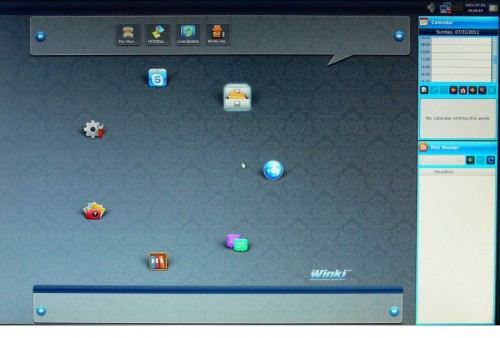 From the BIOS you can also access the MSI Winki 3 minimum OS. This started out as a way to quickly access features such as web browser, IM, and file manager to save yourself time by not booting your primary OS. As SSDs have made booting into your full OS so fast Winki 3 seem useless, but we beg to differ. People who dual-boot their systems know there is nothing like having a backup plan, especially one that only takes up only 2 GB.
From the BIOS you can also access the MSI Winki 3 minimum OS. This started out as a way to quickly access features such as web browser, IM, and file manager to save yourself time by not booting your primary OS. As SSDs have made booting into your full OS so fast Winki 3 seem useless, but we beg to differ. People who dual-boot their systems know there is nothing like having a backup plan, especially one that only takes up only 2 GB.
Winki 3 gives you access to a simple file manager, web browser, Skype, and HDD backup. This means you can still get in touch with your friends to ask why your system is giving you a BSOD or manually replace missing boot files to fix your OS. All Winki 3 needs is a virus scanner and access to Windows diagnostic tools. This is by far my favorite unique feature of all three motherboards, but it also the only truly unique feature the FM2-A85XA-G65 has to offer.
The MSI FM2-A85XA-G65 comes in with the lowest MSRP of the group at $109.99 MSRP but you can find this board available for as low as $89.99 using the Futurelooks price engine here. It’ll be interesting to see what corners were cut to accommodate this price point.
Now that we have the player profiles in place, let’s touch on overclocking expectations, then get down to setup and testing.