The GM-8000 Mouse Up Close
It’s interesting that the first thing we all do when we see a new mouse is handle it. But, that’s what our instincts tell us to do. It’s then and there that we decide whether we like or dislike a mouse. The same can be said about keyboards and joysticks.

I handled the mouse a bit, simulating gaming movement, button pressing, hand, and finger positioning. For my particular hand size and finger length, the mouse is about as perfect as can be. The curvature of the mouse cups nicely which works well in respect to the top and side buttons. The left side buttons are particularly well placed and easy press. Even the 4-function wheel works well with the elongated shape of the mouse.
One thing I find to be a gaming mouse requirement these days is the use of stickier materials around the sides where the fingers grip the mouse. The more controllable the mouse, the better the gaming experience. The M8000 actually has rubber grips covering at least two-thirds of the mouse’s sides for optimal grip.
Just in front of the mouse wheel, you’ll find the the DPI button. Pushing the button forward increases the DPI response which is displayed by four red LEDs built in to the front left of the mouse. As you push the button forward, one LED lights up till it reaches the fourth at which point you’ll be using the mouse’s full 4000-DPI function.

Flipping the mouse over, you can see the Teflon mouse feet, 16-bit laser sensor, and weight chamber. The Teflon feet should last quite a bit longer than typical materials found on non-gaming mice. As for the chamber, a simple twist will remove the cap. Inside is a thin foam insert designed to hold the weights in place so they don’t rattle around. You can insert a maximum three smaller 6 gram weights and up to one more large 20 gram weight.
Installation and Software
Since most mice work via plug and play, the GHOST software is only necessary if you want to activate the GM-M8000s’s hidden capabilities. You can program a Macro for any button on the mouse with any keyboard key. My only warning is to carefully choose a standard macro for the Re-Pressing to Stop and Release to Stop buttons lest you find 75+ browswer windows open all of a sudden.
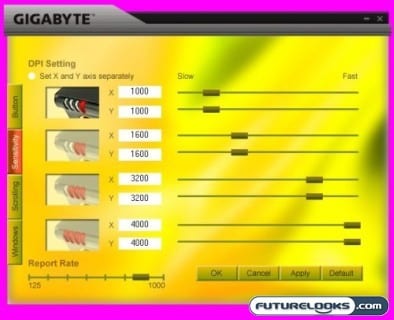
GHOST allows you to also set the mouse Sensitivity to 1000, 1600, 3200, and 4000 DPI. The higher the DPI, the more accurate your pointer or in-game crosshair. Unfortunatley, I found myself having to set the DPI value to 4000 every time after closing the program. It doesn’t save my last settings. It would be nice if it did.
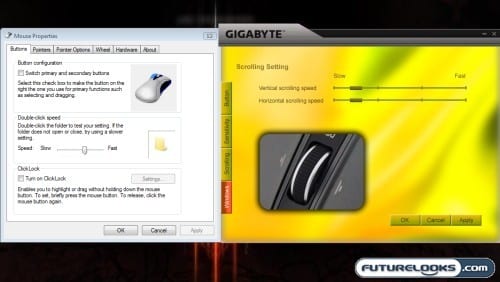
There is also an option to operate the mouse in Microsoft Intelli-Mouse mode or Advanced Mouse Mode which directly tie in to the drivers. It’s not uncommon for there to be conflicts between Windows and gaming peripheral software. Having this Intellimouse option will come in handy if you notice any issue.
The nice thing about the software is that it’s fully compatible with 32-bit and 64-bit Windows as tested. Also, the GHOST software doesn’t have to be running if you want to use the mouse’s DPI function.
