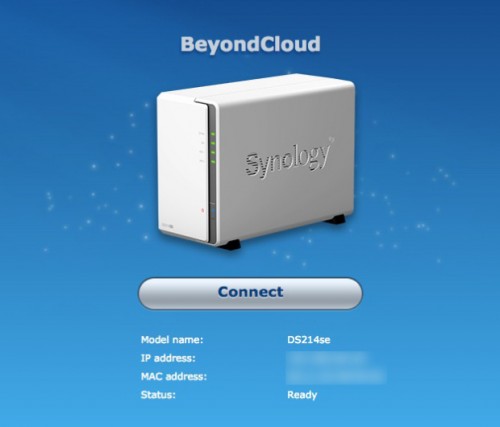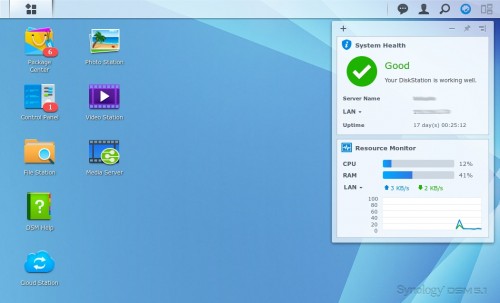- Ready to go out of the box
- No Mess Remote Access
- Multiple User Access (each with their own home directories)
- Can easily push CPU to maximum
- No USB3.0 support (for adding addtional drives)
The NAS Enclosure
The outside of the BeyondCloud enclosure is a fairly simple and clean in design. Air vents along the sides (spelling out “Synology” obviously) help allow the rear fan to draw in air to keep the internal components from overheating. The front bezel consists of a power button and 4 LEDs for status, which are fairly simple and easy to see from across the room.
The rear of the Synology BeyondCloud enclosure is neat and tidy with 2x USB2.0 Ports, 1x Gigabit Ethernet Port, the AC adapter port and of course the rear fan. There are 2 screws (1 top and 1 bottom) that allow you to remove the cover and access the two 3.5 inch hard drives. A laptop-style cable lock port is also located on the back plate of the enclosure. At first it was a disappointment to not see USB3.0 ports like the WD MyCloud offers, but not a deal breaker for me. Other versions of Synology’s NAS Products can offer USB3.0 ports for added backup capacity.
Hopefully you will never have to replace either of the internal drives, but accessing them is really easy. Unscrew the 2 screws that I briefly mentioned on the back of the enclosure, then slide one side off from the other and voilà! The enclosed Seagate NAS 3.5 inch drives are easily replaceable by removing the side screws and sliding either drive from their respective SATA connection. You could probably replace the rear fan if you wanted too as it uses a simple 3-pin connector to the logic board.
Setup and Configuration
When you first set up the device, Synology requires you connect to their server (image above). This will link your BeyondCloud (primarily your device’s MAC address) with their servers so that you can remotely access it when you’re not on your own private network. According to their website, all they do is pass the traffic back and forth, they don’t look at the data. If you are paranoid with a service such as this, you can always make use of a VPN tunnel. Synology essentially does the port forwarding for you so those who are not familiar with router technology, can easily access their devices without changing their home router configuration. You can also make use of their QuickConnect.to feature by giving your BeyondCloud a unique name and making use of it amongst all your remote locations/devices.
Once you’ve linked your device to their server (for remote access capabilities) you will then be presented with the initial login screen and the heart of the Synology experience; DiskStation Manager or DSM for short. Don’t worry, if you’re setting up the device, chances are you are connecting to it via it’s local LAN IP address. Whenever you are at home, you can use its IP address to access the device without going through their forwarding services. I would also recommend giving the device its own statically assigned IP so you can always access it locally, as you will hopefully remember the address it is at, unlike DHCP, where it may not have the same IP address it previously had.
Setting up the BeyondCloud will vary from person to person, need to need. For my purposes, I would enable things like Photo Sharing, Cloud Syncing, perhaps the Media Server and even the IP Security Camera app. There are so many different options you can configure your BeyondCloud to do. They are also really easy to access and set up as well!
In my particular case I want to be able to make use of multiple services. As you can see from the above screenshot I have installed PhotoStation (used to store photos as well as sync photos/videos from mobile devices), CloudStation (your very own personal Dropbox without that monthly fee), VideoStation (Stream TV Shows or Movies to your various network connected devices) and Media Server (Audio, Video server).
Other services you can have running on your BeyondCloud are things like, personal a web server (running Apache/PHP/MySQL ala LAMP), an iTunes Server, Git Server, a CMS, a Directory Server, a DNS Server, make use of a telphony service such as Asterisk, Mail server and more. There are dozens upon dozens of applications/services you can make use of. Though, the more services you run, the more system resources will be required (CPU speed, RAM, storage etc). All at the click of a button.