- Inexpensive gaming mouse
- Comfortable fit
- RGB LEDs for lighting customization
- Only 6 buttons
- Smaller than other gaming mice
First Impressions

SteelSeries has kept to a simple design with the Rival 110. It looks like the previous Rival 100 but with updated insides. It is universal in shape and is designed in a way that will work no matter how you grip a mouse. Yes, different people grip mice differently.
The SteelSeries Rival 110 is smaller than other gaming mice I have used and I have found that I’m using more of a finger-tip grip with it, but your mileage will vary based on the size of your hand and your grip style.

When you look closer at the Rival 110, you will see the CPI button behind the textured scroll wheel. A split in the top plastic provides the left and right mouse buttons, which have a 30 million click life. The left side or thumb side has the forward and back buttons, which are programmable to your liking. I did find in my tests that I accidentally would hit the back button from time to time.
The profile is is fairly normal and the grips are textured to help you keep a hold of the mouse. The rear or back of the mouse displays the RGB-capable illuminated SteelSeries logo.

Flip the mouse over to look at the bottom and you can see the optical sensor area and the 3 TFPE feet which all have been slightly increased over the previous Rival model. The larger TFPE feet allow for a smoother and easier movement over surfaces.
Setup

The SteelSeries Rival 110 is a plug and play mouse. You plug it in and the OS recognizes it right away and loads the appropriate driver (at least for Windows 10). To configure the mouse, you will need to install the SteelSeries Engine software. Out of the box, chances are you will need to update the firmware of the Rival 110 like I was prompted to do, but it is a quick and easy process.
With the SteelSeries Engine software, you can specify the two CPI settings for the Rival 110, reprogram the buttons and change the colour and pattern of the LEDs.
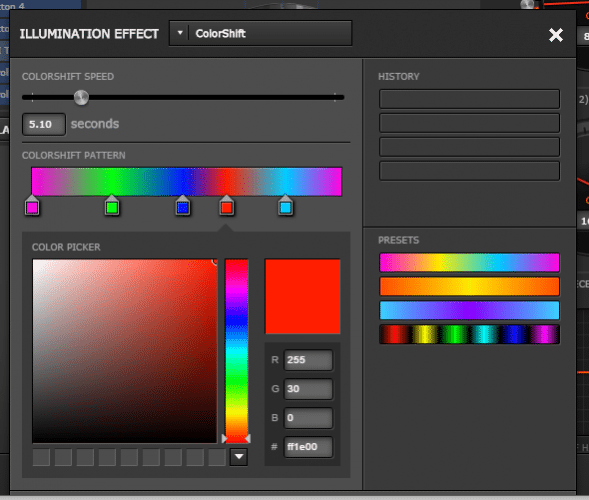
Speaking of the LED colours, you can really customize them. There are only two areas that light up on the SteelSeries Rival 110 and that is the logo at the back and the area either side of the scroll wheel. You do have the options of Steady, ColorShift, Multi-Color Breathe, Single Color Breathe and, of course, off. Depending on your setup, I know I like to either make use of Steady or ColorShift.





