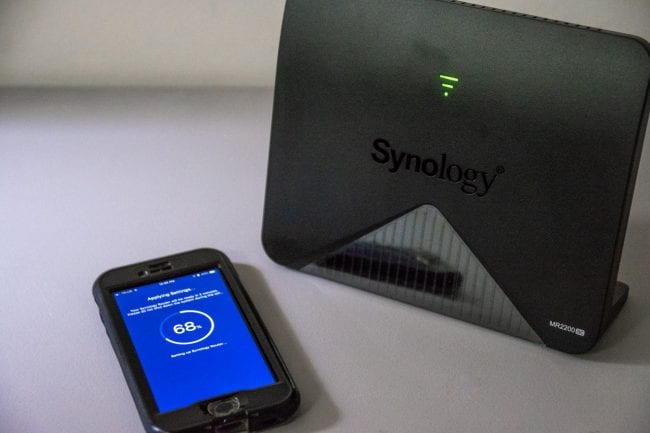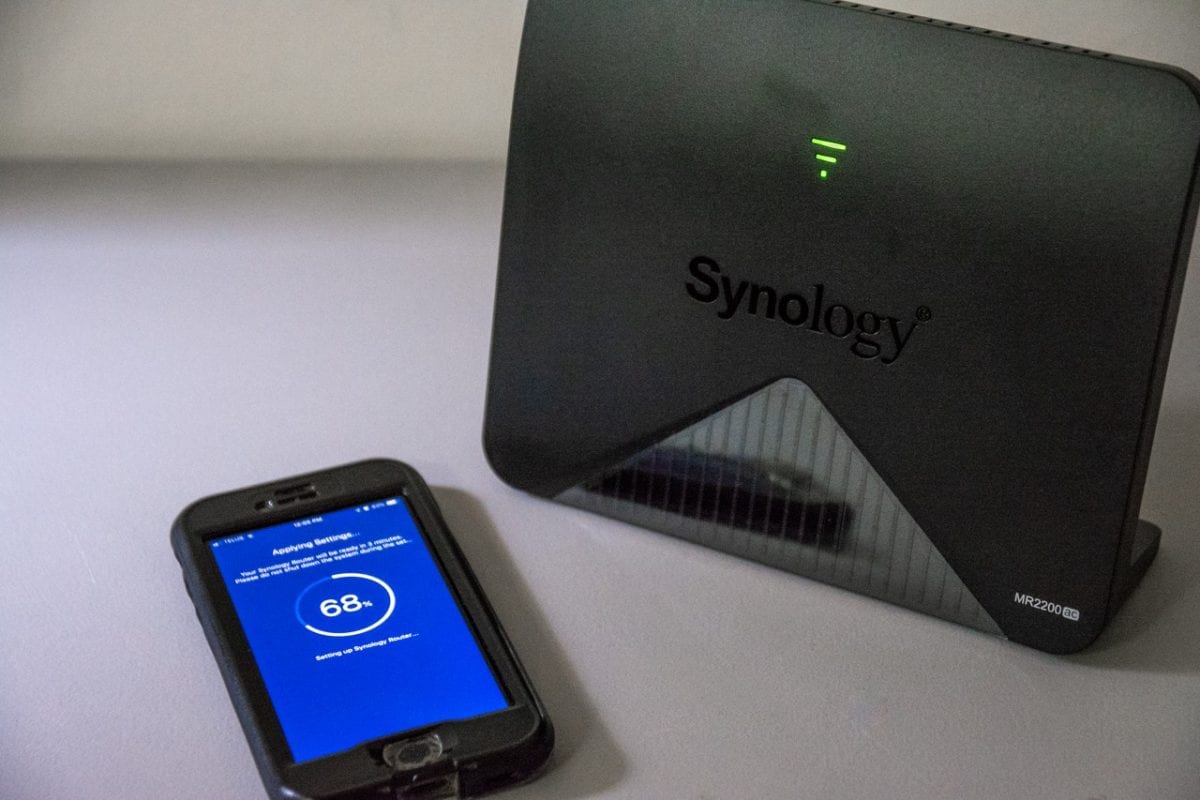- Easy to use Synology Router Manager
- Stand-alone or part of a Mesh Network
- Good Wi-Fi Coverage
- Single LAN port
- Advanced network configuration through Desktop only
Synology makes a range of products that serve our storage needs quite well, and have become a favourite among the staff here. Their recent DiskStation, the DS1019+, is one such product that we can’t stop praising. What you may not know, is that Synology also offers Wi-Fi networking devices starting with their RT1900ac. Synology later introduced the RT2600ac, a dual-band router built with the loved Synology Router Manager or SRM. Most recent, Synology has added a Wi-Fi mesh networking product to their offering, the Synology MR2200ac. The MR2200ac, a tri-band Wi-Fi device, can act as a stand-alone router with SRM or can be used to create a mesh network environment with a pre-existing RT2600ac router or other MR2200ac units.
What’s In The Box?
The Synology MR2200ac is different in design than your typical Wi-Fi router. Instead of laying flat, it is raised it the edge and held up with legs. The case of the MR2200ac is made of textured plastic with the Synology logo engraved on the front along with a Wi-Fi signal looking status LED.
When you flip the MR2200ac around, you see 2 Gigabit ports (LAN and WAN), the power input, and the power button. There’s also a USB 3.0 port, a small WPS button, and a Wi-Fi on/off toggle button.
Gigabit LAN and WAN ports. Power input, power button and recessed reset button
USB 3.0 port with the giant button being a Wi-Fi toggle on/off switch and the smaller one is the WPS button
The top, back and bottom of the case are slotted to allow any heat to dissipate.
The side profile is unique, but since it’s also narrow, it can be placed in inconspicuous locations if needed. Note that there is no way to mount the MR2200ac to a wall. You can place it somewhat inconspicuously around the home, though and does not stick out like a sore thumb.
Specs & Feature Highlights
The Synology MR2200ac has the following specifications:
- 2x WAN/LAN Gigabit Ethernet ports
- 1x USB3.0 Port
- 1x Power Port
- MU-MIMO
- IEEE 802.11a/b/g/n/ac
- Up to 867 Mbps (5 GHz)
- Up to 400 Mbps (2.4 GHz)
- Seamless Roaming 802.11k/v/r standard support
- WEP, WPA/WPA2-Personal, WPA/WPA2-Enterprise, WPA2/WPA3-Personal, WPA3-Personal/Enterprise, Wi-Fi Enhanced Open (OWE)
- VPN Server, Client and Pass-through support
- IPv4 and IPv6 support
- SPI Firewall
- Parental Controls
- QoS (Quality of Service)
We’ll be exploring some of these features in the next few pages.
Installation & Configuration
The Synology MR2200ac can be set up in one of two modes; a stand-alone router or a node in a mesh network. Installation and configuration are different based on what it is you want to do. Also, the installation is easiest when done with the DS Router app for both iOS and Android devices, but you can also connect with a laptop or desktop if needed.
MR2200ac as a Stand-Alone Router
To make use of the Synology MR2200ac as a stand-alone router, you will need to plug it in near where the Internet comes into your home or small office. To start the installation, power up the MR2200ac, and locate the default SSID that is on the label located on the back. Once you associate with it, you make use of either the iOS or Android DS Router app. It will take you step-by-step in setting up the primary Wi-Fi network.
Once the basic configuration is complete, you can go on to more advanced options like specifying an IP subnet other than the default 192.168.1.1. You will need to log into the MR2200ac via a desktop or laptop web browser to make use of Synology Router Manager or SRM. Those familiar with Synology’s DSM will be right at home using SRM. There did not seem to be advanced options on the iOS version of the DS Router app that you usually have access to in SRM. You can access SRM via your mobile browser by accessing the desktop version. It isn’t the friendliest web experience I have had, so it’s just best to do it via a laptop or desktop.
MR2200ac as a new Node in a Pre-Existing Network
If you are adding an MR2200ac to an already existing MR2200ac or an already existing RT2600ac, then the setup for the additional unit is a bit different from setting it up as a stand-alone router.
When powering up the MR2200ac (fresh-out-of-the-box), ensure that there is no Ethernet cable plugged in as this will make the installation go all wrong. You need to wait till the front status LED flashes blue and in my experience, this could take up to 5 minutes. Once ready, you can make use of either the DS Router app or Synology’s SRM to begin adding the new MR2200ac to the existing setup. Unfortunately, like other Wi-Fi mesh networking devices, you cannot mix and match the MR2200ac with another manufacturer of mesh products such as TP-Link or Linksys.
Now, I have had some issues with one of the two MR2200ac units I received from Synology for this review. This one particular unit has had problems trying to connect to the mesh network that is set up between an RT2600ac and an MR2200ac. The quick start guide does mention to set up all units at the same time, but in my case, I could not do this and had to set up the second MR2200ac at a later time. I would assume this is to ensure all firmware versions are up-to-date on all devices before having them interact with one another. The Synology technical support team has been excellent and prompt in working with me, in trying to figure out what has been happening. What happened was this one MR2200ac upgraded to the latest firmware update, but somehow reverted to the previous version. Because of this firmware version mismatch, this troubled MR2200ac has been not wanting to join the existing network.
With some excellent technical support from the team over at Synology, we finally got the unit up and running correctly. They sent me a firmware update for both the RT2600ac and MR2200ac, and that allowed both MR2200ac to associated correctly to the RT2600ac and complete the mesh network.
Performance
I tested the MR2200ac in the two modes you can set the unit up as; stand-alone router or a node in a mesh network. First, though, a little bit about the environment used to test. I live in a 3-storey building that is part of a duplex. When I browse the air for available networks, I can see at least ten other Wi-Fi networks, so there can be some interference and signal overlaps. So this is real-world testing that does not include the use of an RF chamber to reduce outside interference. Remember, there are theoretical speeds and then real-world speeds. These findings are what I experience in my environment; yours may vary slightly.
To give you an idea of how the layout of the units, check out the above image. It’s the first test in creating a mesh network with the Synology units.
The Synology RT2600ac (primary router) is in the living room on the bottom floor; one MR2200ac is in the back office and then the second MR2200ac on the second floor roughly above the RT2600ac. The back office construction is concrete (house’s foundation), where the rest of the house is wood construction. The office also has multiple computers and NAS equipment connected to the single MR2200ac (via a gigabit switch), which is used as a wireless backhaul back to the RT2600ac.
Testing the available bandwidth is done with an MSI GS75 8SE Stealth laptop that supports 802.11ac. To check the Wi-Fi bandwidth, I made use of iPerf2 for Windows (iPerf3 was having issues with me sending large amounts of data). A desktop in the Office runs iPerf in Server mode. It eliminates any problems with disk read/write speeds when transferring just files between two points. To push as much data as possible and saturate the wireless connection, I made use of UDP as opposed to TCP.
MR2200ac as a Mesh node
While the laptop was associated with the RT2600ac, it was able to obtain 474 Mbps with 5 GHz.
Associating with the RT2600ac on 2.4 GHz and it was able to obtain 84 Mbps on the single channel.
Next up is testing the MR2200ac that is in the back office. I ran the laptop from the same room the MR2200ac is in for both 5 GHz and 2.4 GHz. Here the RT2600ac should not be in play as the data connection goes from Laptop to MR2200ac to the switch to Desktop. I could confirm this by checking Synology’s SRM and Wi-Fi Spot as it tells you which devices are connected to which wireless unit. The proximity of the laptop to the MR2200ac (less than 3 feet), can potentially overpower the Wi-Fi. It can cause bandwidth issues, but from the transfer speeds seen and being similar to that through the RT2600ac, it indicates everything is flowing smoothly.
That leaves the upstairs MR2200ac left to test. This MR2200ac is on the second floor above the RT2600ac and probably about 20 feet in front. I had to disconnect and reassociate a few times to ensure that the laptop was associated with the MR2200ac and not the RT2600ac downstairs. Again, I could check the Wi-Fi Spot on SRM to see which unit the laptop was associating. iPerf was able to obtain the same numbers as the other locations over and over again.
MR2000ac as a Router
When testing the MR2200ac as a stand-alone router, I set it up like any other router I have used. I placed the MR2200ac in a room relative to the centre of the room in which it would see use. I create a single Wi-Fi network and then put it through regular everyday use.
To see how well the MR2200ac could handle being a single router in the house, I walked around with the Wi-Fi HotSpot app and took data transfer measurements in the various rooms. Right in front, the iPhone was able to transfer up to 606.3 Mbps. As I walked around into and out of places, the data transfer, of course, would fluctuate. Overall, the transfer rates were what I would have expected, based on where I was to the MR2200ac. The variables include any building materials and structures between myself and the MR2200ac.
Parental Controls
I have mentioned in previous Wi-Fi-based reviews how I have an interest in Parental Controls. With having small children in the home who one day will be accessing the Internet, I am on a mission to see how each Wi-Fi manufacture handles Parental Controls. Synology’s SRM can create user profiles, and with those profiles, you can assign devices to them. You can set what sort of person the user is, such as an Adult or Child. You can set up times they are allowed to access the Wi-Fi signals and can even track the websites or apps they are using. Granted, this only works inside your Wi-Fi network, SRM cannot track the devices outside of itself.
Parent Controls on the Synology MR2200ac (or RT2600ac) is set up through the Synology Router Manager or SRM with the Safe Access package, which comes installed by default. Setting it up is easy and straight-forward. You first start by adding the profiles, and in my case, I just made 3, one for myself, my wife and my eldest. Once you set up the profile, you can then assign devices to that profile. For mine, I have an iPhone, iPad, and Desktop computer attached. Once all the profiles are set up, you can look at the overview to see what’s happening at a glance
You can see who dominates the world of technology, whether that is a good thing is up for debate. You may also notice that there was an attempt on an inappropriate website (google.com for fun).
I quickly set up a blocking web filter for my account. When I triggered it, I was notified via SRM’s DS Router app as well as from a desktop notification. There are a lot of ways you can manage the safety of your network users. You can block by type of profile role, i.e. child, employee, guest or create a custom filter. The custom filters allow you to prevent types of connections or specific URLs.
You can also set up a custom block screen that has a link that allows the user to request access to that content they are trying to access.
Another great feature, especially those in a family environment, is the ability to set schedules. It helps limit the online time the devices in your network have access to the Internet. You can also pause all traffic from and to a specific profile, as well. Handy when you need to ensure your family is doing their chores! If you want to only allow access for a certain amount of time during the day, but you are not picky about when then you can also set up a Time Quota. Once they run out of their time, access is not available until the next day.
All these Parental Controls can be quite handy if your family is has many wireless electronic devices. They help you limit their connectivity. You can also set it up for wired devices, too, such as a Sony PS4 or Microsoft XBOX. Pretty handy features for parents!
Final Thoughts
The Synology MR2200ac is an excellent little Wi-Fi router. If you use it as a stand-alone router, you still have access to Synology Router Manager or SRM and all the features of the regular RT2600ac. SRM is one of the best looking and easily useable router interfaces I have ever used. It also keeps in line with Synology’s DSM interface. The accompanying Synology DS Router App makes not only installation and set up a breeze but also gives you information about your network at your fingertips. There are more advanced networking features that require a desktop or laptop. Logging into the web, SRM allows access, but for the majority of tasks can be done via DS Router.
What I also like that you can easily add additional Synology units to expand your Wi-Fi network. It creates a mesh network that your wireless devices can seamlessly associate through. To you (and ultimately to your wireless device), it will seem like just one big Wi-Fi network. You can walk from room to room, floor to floor and always stay connected.
I did have some issues with one of the two MR2200ac units I have. Though, thanks to Synology and their tech support team, they were able to resolve the issue without me having to send the unit back to them via the RMA process. More tech support teams should be as quick and helpful as theirs!
If you are looking to get into the world of Mesh Wi-Fi networking, consider the Synology MR2200ac as a starting point. You could even start with two MR2200ac units and create a mesh network that you can quickly expand later. Each MR2200ac can easily cover a single floor, but the more, the merrier, of course.
The Synology MR2200ac is available for US 139.99 at your local computer or electronics retailer or on Amazon.