- Dual-Core Intel CPU
- Hot-swappable, Tool-less drive removal
- Synology's DiskStation Manager OS
- 1 GB RAM
- Only 1 USB3.0 Port
Setup and Configuration
Setup is fairly easy. Ensure you have an available Ethernet port on your router or switch or whatever network device you want the Synology Disktation DS216+ to be attached to, power it on, and then use your favorite browser to navigate to “find.synology.com”. It will auto-detect the IP address for your device and present you with the setup screen.

Once you click on “Connect” and navigate through some fairly straight-forward setup options (such as manually installing a previous version or downloading the latest) it will take about 10 minutes to do the install.
You will then be prompted to create your Administrator account, set the DSM Update settings, set up a QuickConnect ID, and then finally install recommended packages.
Once that is all done, you will be presented with the login screen and your first glimpse into DiskStation Manager aka DSM.
Performance and Usage
To test the Synology DiskStation DS216+ we will make use of the Seagate NAS 4TB drives using RAID1. The device itself is connected through a Gigabit switch between a Windows 10 Desktop and a Macbook Air with MacOS X (El Captain).

Synology’s own Product Overview states that the DS216+ should be able to obtain 111 MB/s read and write so let’s dive into the benchmarks and see how it performs in our home environment.
Windows 10 with CrystalDiskMark
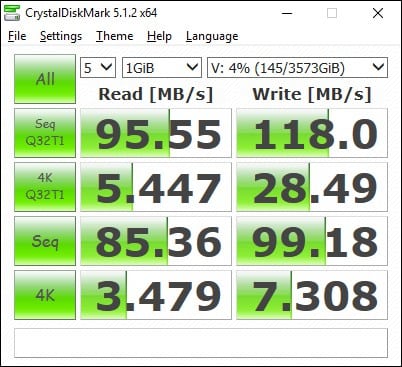
We map one of the folders as a network drive and go to town. We see that the sequential read and writes within a Windows 10 environment come pretty close to what it stated on Synology’s website. I ran it a few times and got similar results each time.
MacOS X (El Captian) with BlackMagic
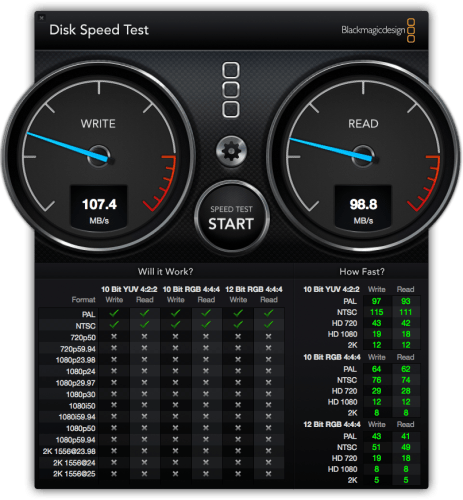
We make use of the same network mapped folder to test under the MacOS too. The test on the MacBook Air (13″ mid-2011 model) had similar speeds even though its setup is a little different from the Windows 10 Desktop. The MacBook Air is connected via Gigabit, but it does go through a Belkin Thunderbolt 2 HD Dock which could account for a smidgen of slower speeds in both Reads and Writes compared to the values seen by CrystalMarkDisk.

