Checking Out The Hardware

After setting all the options you want, the last step is to loading the negatives in the negative holder and insert the holder into the side of the scanner . The scanner does not automatically feed the holder through, so you will need to manually feed the slide holder to the image you want to scan .
You can get the preview of your scan to come up by making sure you select the “Preview” and “Confirm” options on the settings menu. I like this preview as when you hit the “QuickScan” button on the scanner, you get a window that looks like the following:
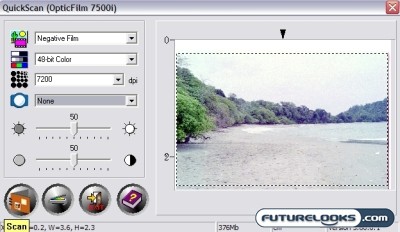
As you can see, I have asked for a file that is 48bit color, 7200 DPI and I can sort of crop my picture the way I want in the preview window. A 7200DPI scan is a whopping 378MB in size! So much for having only 500MB of minimum storage.
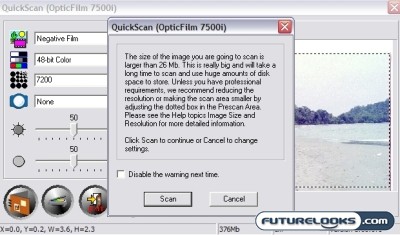
Files sizes that are this large, prompt a warning window to pop up when you hit the scan button. It asked you if you really need a file that is over 26MB in size!
How Long Does It Take?
I did some scans using a moderate machine that might represent what most folks will be using. It was a Pentium D820 running at 2.8 GHz with 2GB of RAM.
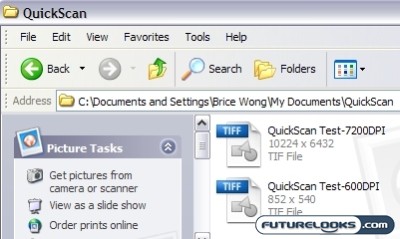
The 378MB, 48 bit color, 7200 DPI scan took about 4 minutes and 30 seconds to scan and resulted in a file that was 10223 x 6432 vs a 1.31mb, 24 bit color, 600 DPI scan takes about 7 seconds resulting in a file that was 852 x 540.
After the scans are complete, you can then take the scanned files and make further adjustments and modifications to them in the imaging software program of your choice. Professionals will likely use Adobe Photoshop CS3 or some other high powered graphics program. Seeing as I’m not much of a Photoshop CS3 pro, I stuck with Adobe Lightroom and IrfanView for very simple color/exposure modifications.
If this is all you need the plustek scanner to do then everything will work wonderfully well for you. Hit the QuickScan button and away you go.
