Connectivity Options
You know that fat TV cable that comes out of the wall? That’s pretty much the default connection option for this particular TV tuner. This is in line with many of COMPRO’s competitors, but what’s a little strange is that you need to attach an adapter at the end of the USB TV tuner before it can accept this cable. This is likely a throwback from its Taiwanese roots as this is likely the connection that TV’s over there use. Thankfully, the I-type to F-type converter is included in the box.

I’m pleased that COMPRO included a short USB extension cable, because when I tried plugging this TV tuner directly into my laptop’s USB port and then to the TV cable out on the other end, I experienced quite a bit of flex within the USB port. I’d imagine that this could result in some connectivity issues or a bent USB adapter (or worse, a broken one). Using the extension cable, this issue is essentially non-existent and its nice to see that COMPRO took care of these little touches.
If you don’t like the straight-from-the-wall TV connection, COMPRO also offers a couple of other options for you to consider. Both of these are accessed using the same provided miniUSB adapter, which is inserted in the miniUSB port on the side of the U890F. From here, you can connect an S-Video source or a composite source. Audio comes by way of a standard 3.5mm stereo mini jack, which I find a little strange. Wouldn’t it make more sense to include a pair of RCA stereo jacks (red and white) instead? That’s pretty much the norm for A/V, isn’t it?

Unfortunately, if you’re looking for any better video quality, you’ll have to look elsewhere. There is no way to get a component, DVI, or HDMI connection going on. This is unfortunate for all the HD junkies in the audience or even people who want to use the TV tuner as a way of connecting a home gaming console to their laptops.
TV Tuner User Interface
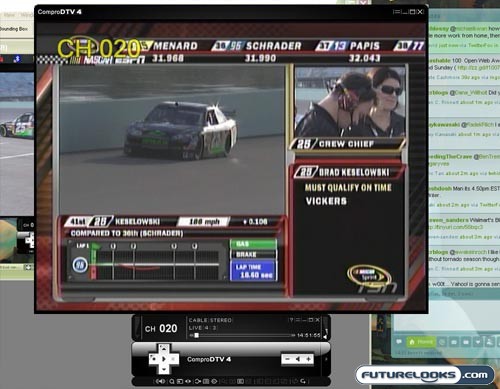
After going through the relatively simple installation process using the provided CD, I was treated to quite an attractive on-screen user interface for the TV tuner. The actual “TV window” can be resized to your liking, filling up the entire screen or just a portion. You can also select to have it always on top (or not).
Below the TV display itself is a small user menu. As mentioned before, you can flip through the channels using the provided remote, but the on-screen interface is pretty handy as well. COMPRO has a series of preset keyboard shortcuts too, so you can switch to SAP audio, adjust the volume, and do a series of other things from this little widget.
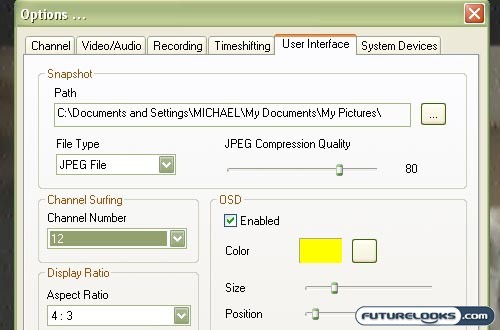
If you need to further adjust your preferences, you’ll need to access the main user options area, which looks pretty much like every other settings area in Windows. From this settings area, you can scan for available channels, set your video/audio preferences, adjust your recording options, change the user interface, and so on. It’s pretty straightforward and easy enough for even novices to understand.
Real-Time Price and Stock Check – Find More USB TV Tuners Here
